
It has always been our goal to make it easier for you to tell your story. As such, it’s our priority to make the presentation design process more seamless, regardless of whether you’re working by yourself or with others. We understand that collaboration and sharing are essential parts of the presentation workflow. It’s a way to bridge ideas, share assets, and ultimately communicate your story more efficiently and effectively. To help facilitate collaboration, we’re doing the work to integrate Beautiful.ai with your existing workflows so that you can continue to build and manage the best presentations alongside your other documents.
Introducing the new Dropbox + Beautiful.ai integration
We recognize that many teams already use tools like Dropbox to manage and share their documents, so it made sense to include that in the presentation design process. If you use Dropbox to share company images and logos across your team (or just with yourself), they’ll now be just a click away from adding to your slides.
Import images, icons and logos into Beautiful.ai
Now anyone can access their shared Dropbox assets and incorporate them into slide templates with Beautiful.ai to create professional, on-brand presentations. This allows you to personalize your deck with your own images, icons, and logos without ever having to leave the Beautiful.ai app.
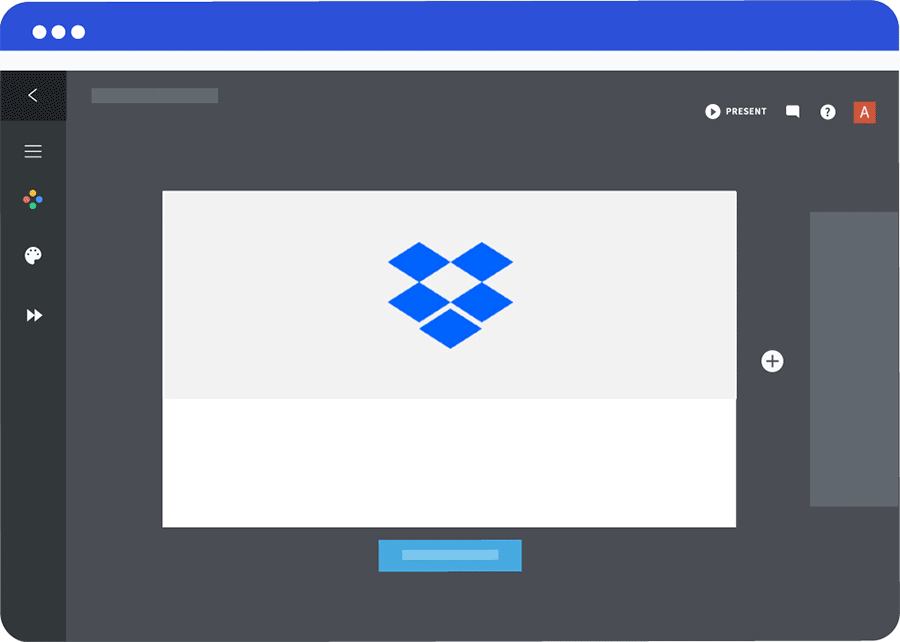
Add images easily.
Now you can add images from your Dropbox account directly into the Beautiful.ai image library.
Access all files in your Dropbox folder.
Once you log in to Dropbox, you can navigate to any folder in your Dropbox account.
Import the file into Beautiful.ai.
When you find the image you are looking for, simply select ‘Choose’ and it will be auto-formatted in the slide you were working on.
Export your finished presentations to Dropbox
When you’re done, save your presentation in Dropbox. The designer-grade presentations you create in Beautiful.ai can now be exported and organized alongside all your other assets in Dropbox. This allows you to cut presentation time, without compromising collaboration.
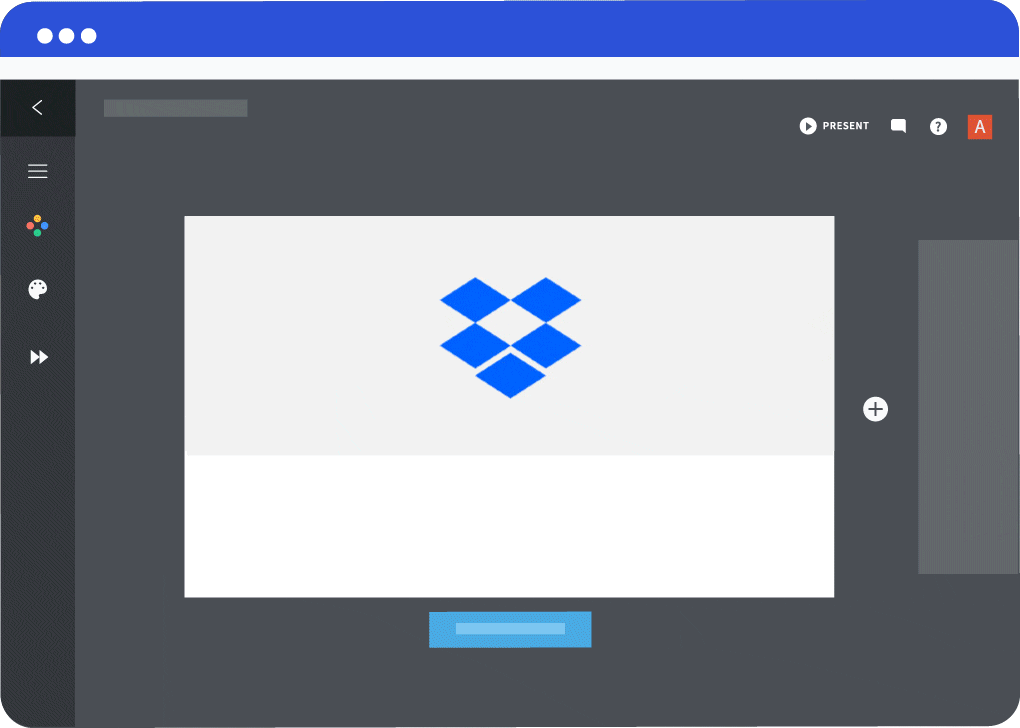
Easy export.
Open your presentation in Beautiful.ai, and select ‘Actions’ in the left navigation panel.
Choose an export format.
Choose Export > “Export Presentation”. You can select your preferred format (PPT, JPEG, or PDF) for your presentation.
Save to Dropbox.
Click “Save to Dropbox” and log in to your Dropbox account to add the exported presentation into your shared folders.
It’s our hope that the new Dropbox integration will make your design process more seamless. These are just our first steps towards integrating Beautiful.ai with the world of other products and tools used for productivity. Are there other tools you’d like to see integrated with Beautiful.ai? Drop us a line and let us know at support@beautiful.ai.

.gif)



.webp)

