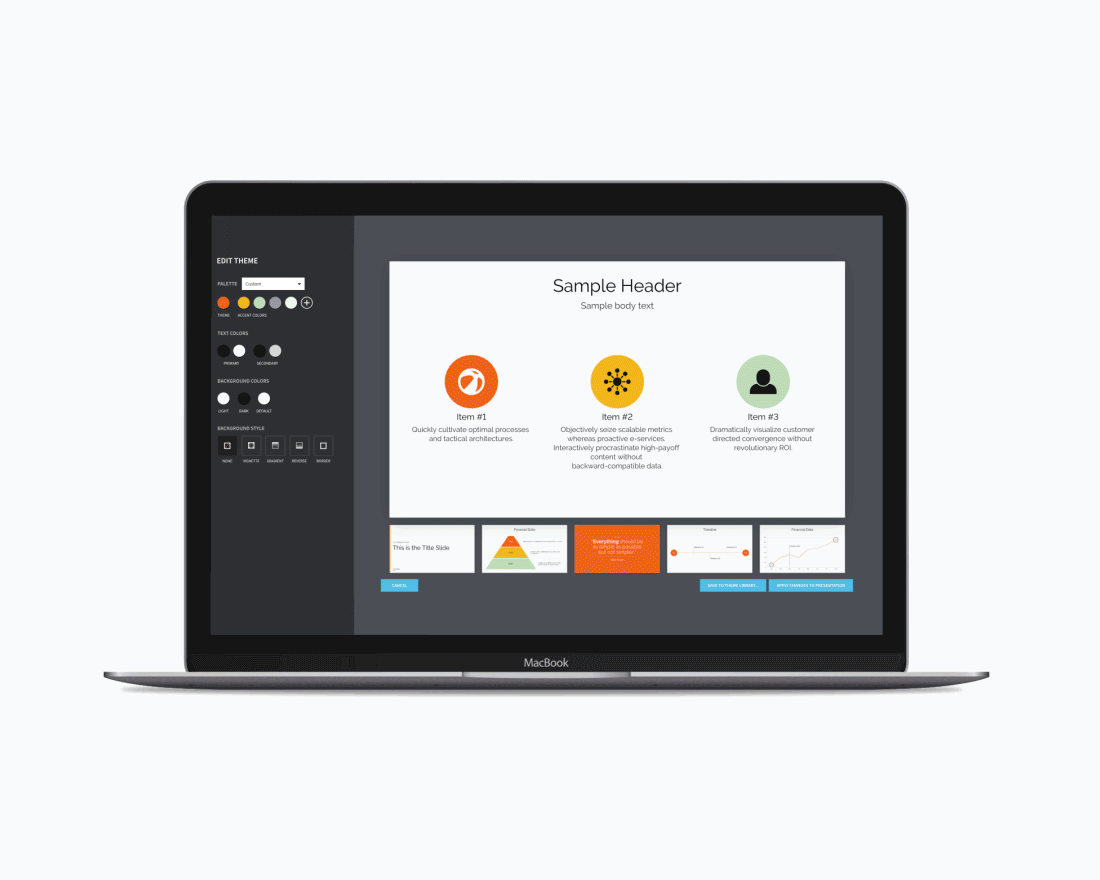
Welcome to our changelog. We're making it super easy to keep you updated on the latest releases, bug fixes and product updates.
Login NowWe've made your Beautiful.ai editing experience more powerful, flexible and easier to navigate. Here's what to expect:

We've refreshed the editor UI to make it easier to find everything you need to configure your slide. Tools and settings are now organized in a panel with six tabs:
Edit: Configure your slide. Switch between layouts, tweak styles and toggle slide settings. Unique options for each slide are now surfaced in one view.
Add: Add images, logos or supporting text in a click or highlight important points with Callouts. Just drag and drop wherever you need a little extra on your slide.
Ideas: Try another Smart Slide or convert your slide to Classic. Easily find the right visualization for your content.
Style: Edit or switch your presentation theme.
Playback: Customize animations and add audio or video narration.
Options: Create and manage Team Slides, skip slides, open speaker notes, find export options and slide version history.
Showcase your data, media and text in a flexible grid. Drag cell handles to arrange and create new cells. Click and drag to rearrange content. Add charts, tables and infographics—including radial bars and styled statistics. Dashboards now also support text, images, logos and icons.
Find the same flexibility and simple drag and drop functionality in other Smart Slides as well, including Photo Grid, Carousel, Stack Diagram and slide sidebars and trays. Further customize and style your grids with shape and device frames.

Make an impact with this animated number Smart Slide. Choose from a selection of animation styles and preview slide playback in the Properties Panel.

Use this dynamic Smart Slide to display your cycle or process. Add items in a click, and try additional styles and configurations—like puzzle pieces and drop shadows—in the Properties Panel.

We've added new keyboard shortcuts and alignment tools to get you to a finished slide faster.
Flowchart nodes and Callouts now support multi-select so you can align, distribute and style multiple items with one click. Easily align Callouts with each other or with Smart Slide elements. Hold Shift to constrain movement horizontally or vertically, Option to duplicate, or both at once to duplicate and constrain nodes while dragging.
We've taken this opportunity to pack even more functionality and flexibility into our Smart Slides, including:
You have until March 3 to update at your convenience. After this, you’ll be updated automatically. If you are on a team, your account owner will update your team’s workspace for you.
Get Support
Learn More
Boost your presentation with our new pen tool. Sketch your thoughts on the slides as you go, grabbing your audience's focus and pointing them to your main ideas. Underline key points or show connections while you move through your deck.

Create presenter notes from your slides using AI, ensuring you're equipped with concise, powerful cues. Transform your slide deck into a compelling narrative with a detailed script, seamlessly crafted to engage your audience.

Smart Slides make iterating a snap. No more fussing with copy/paste—transpose your Table Slide data in a single click.
