
When you don’t know where to take your presentation, Smart Slide templates are a great starting point. The customizable templates use guardrails to protect the design as you add in your content, and can help you reimagine your story. While there are intentional limitations to maintain design integrity, there are so many different ways to customize each layout beyond the default settings.
In this series, we’re highlighting your favorite slide templates, and challenging you to try something new. For each Smart Slide, we’ll showcase different ways to style and format it to help inspire a new way to tell your story.
Team Smart Slide Template
The team slide was created to visually represent key members of your team. It can include photos, names, job titles, and even information about your team’s credentials or past experience. An effective team slide makes it simple for your audience to easily connect everyone with their role or involvement in a company, event, or project.
Our customizable team template provides the tools required to add each component of your team slides with ease. Whether you’re sharing your slides with investors, upper management, consumers, or peers, everyone involved will know who is who, and what you do.
You can include team slides in a variety of presentations, including introducing investors to your leadership team, onboarding new employees, sharing existing clients to new prospects, or showcasing your team's expertise to external partners.
The team Smart Slide was voted #4 most-popular by our users, and it’s because of its versatility. While it’s meant to introduce stakeholders, there are so many different ways to incorporate the slide into your deck.
Here are five different ways to use, and style, Beautiful.ai's team Smart Slide template in your next presentation.
Make it pop with a background
Team slides tend to be a simpler design, but a strong background can increase visual interest. Instead of sticking to a solid color, try incorporating texture with a gradient or subtle design. The small variation will help engage your audience so you have their full attention.
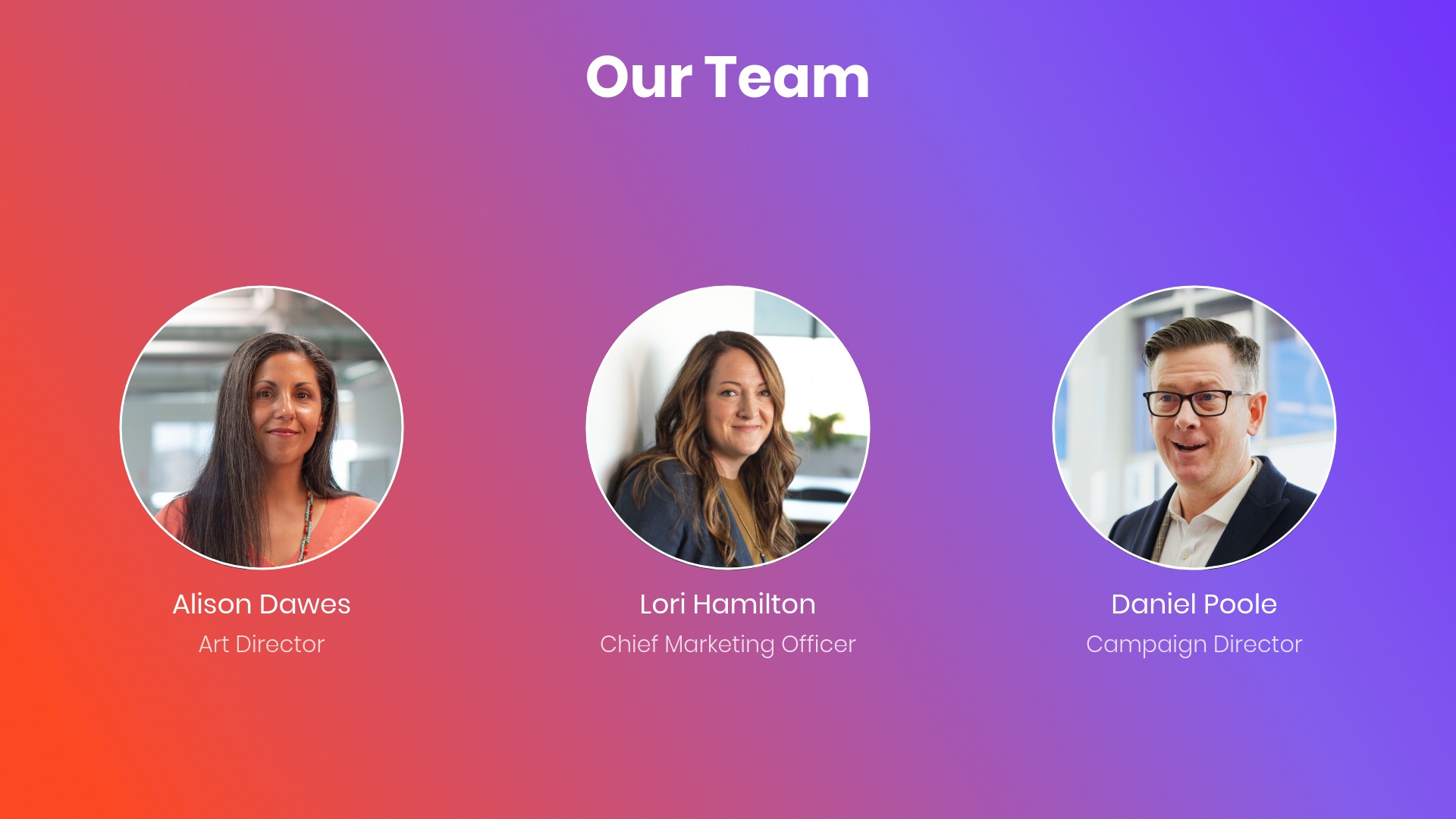
Explore a variety of frames
A close relative of the team slide is the icons with text slide. While they look similar, the icons with text Smart Slide offers a bit more flexibility in design. Here you can choose different frame shapes and decorations, and design elements like frame outline and fill.
%2520(1).jpeg)
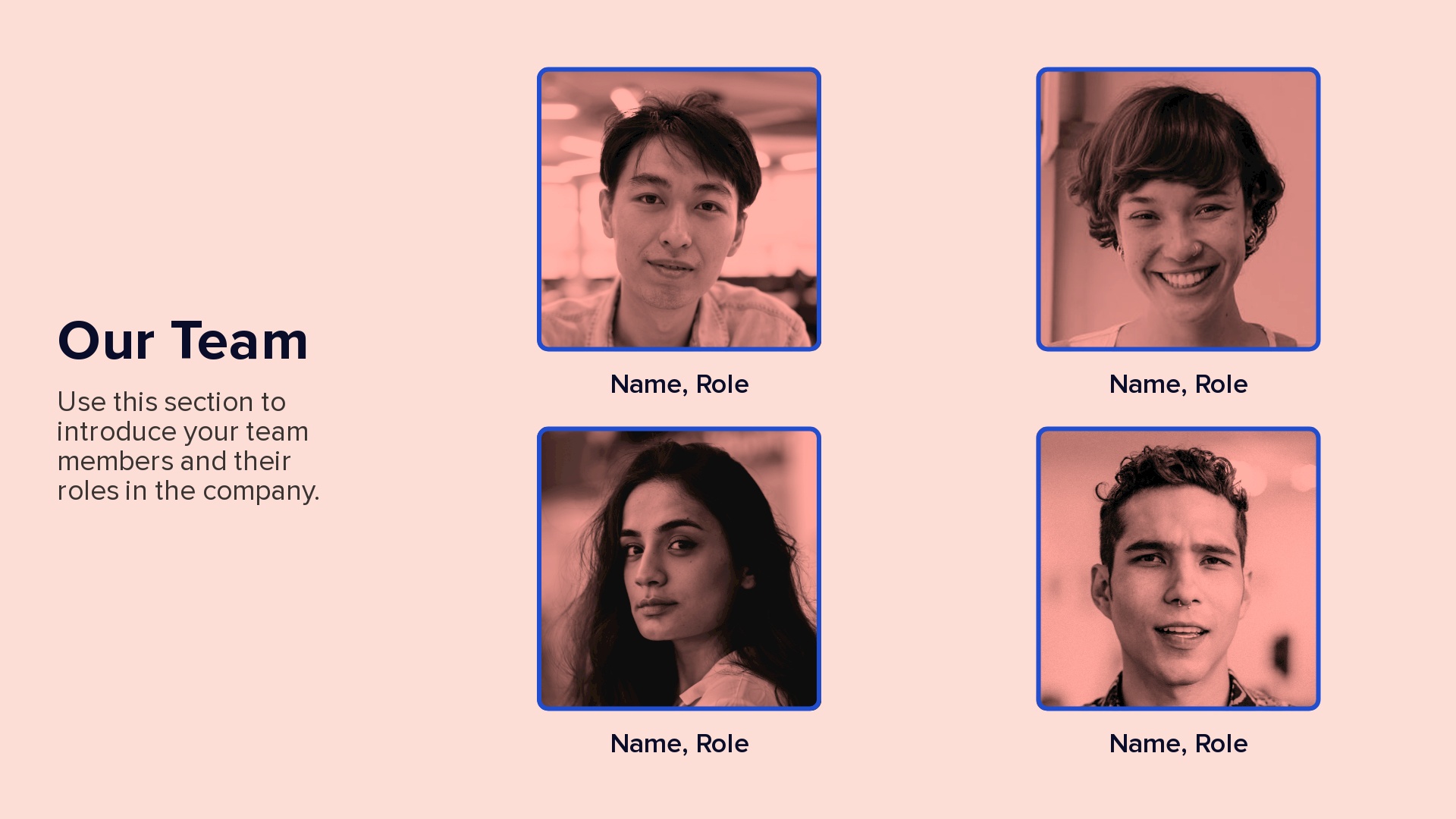
Add mixed media
The beauty of a team slide is that it humanizes your presentation with familiar— or new— faces. To add an even more personalized touch, you can mix media like still images, videos, and gifs. You might add a gif of a new employee waving and include it in a presentation announcing new hires to the company, or a video of the CEO to introduce them to new investors.
Create a collage
If you’re introducing a team, a batch of the company’s newest hires, or onboarding external partners, a photo collage could be a fun alternative to showcasing each person. Our photo grid Smart Slide can pack a bigger punch with bolder layouts, like a collage.
.jpeg)
Switch to an Org Chart
One of the most underutilized features in Beautiful.ai is the ability to toggle between different Smart Slides without losing your content, or starting from scratch. If you’re using the team slide to call out an entire department, an org chart might be a better option. Switch between Smart Slides to see which layout best fits the needs of your content.
.gif)
.gif)

.gif)


.gif)