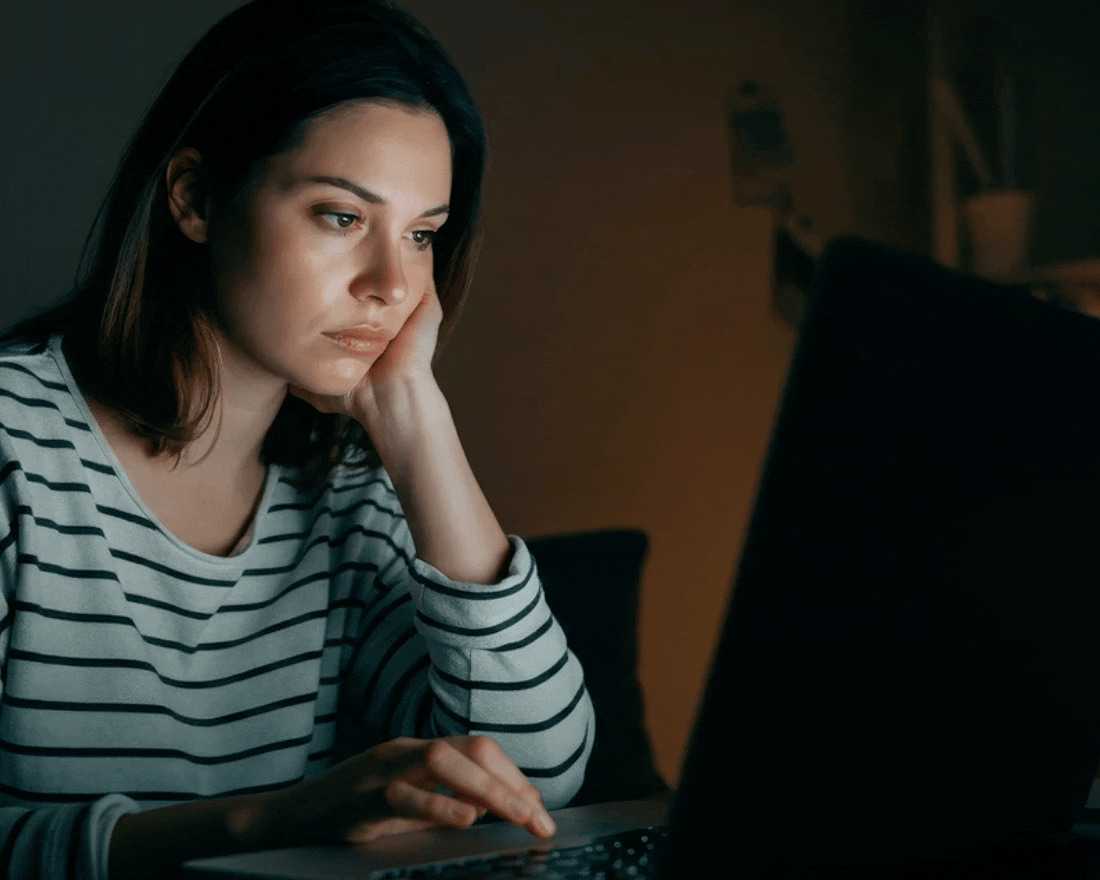Knowing where to start your presentation can be half the challenge. And once you finally do dive in, it can take hours finding the perfect charts, resizing fonts and images, and aligning text boxes. Let’s face it, creating an exciting presentation can be a time-suck— especially if you’re using clunky software like PowerPoint. Nobody has time for that. When you’re trying to build or scale your business, every minute counts. Time that could be spent fine-tuning your business plan and message shouldn’t be wasted building slides. Luckily, there are plenty of PowerPoint hacks out there to help you ditch productivity killers. It starts with Beautiful.ai.
Everyone loves a hot tip for working smarter, not harder— and we’ve got the secret sauce. Beautiful.ai is your presentation shortcut. With endless tools, features, and unlocks up our sleeve, we make presentations easier than ever before. Using Beautiful.ai is like having a professional designer in your back pocket, without the cost of having a presentation designer on staff. We handle all of the design mechanics so that you can focus on your content, and the end goal of the presentation.
These 5 quick tips (shortcuts) will cut presentation design time by 50%. You can thank us later.
#1. Get ahead with 60+ smart slides
Need a starting point? Get ahead with our totally customizable smart slide templates. With over 60 pre-made slide templates there’s something for every team, every business, and every story. Simply select one of our smart slides and watch them adapt using design best practices as you add in your content. Gone are the days of countless hours staring at the computer screen, tinkering with text boxes, and straightening images. We do the heavy lifting for you. If our templates can’t get you exactly where you need to be, you can use elements to add annotations, call-outs, or an extra image or text box so that you can craft your story the way you want (and need).
If our slides aren’t sparking your creativity, try one of our pre-built presentation templates curated by industry experts. We have everything from pitch decks to a social media strategy presentation. They’re fully customizable, and a great jumping off point if you need a creative nudge.
#2. Reuse slides from existing presentations
We all know how frustrating it can be when you have to recreate a slide from a pre-existing deck. Talk about an efficiency killer. With Beautiful.ai you can easily copy slides from existing presentations over to new decks or slides so you don’t have to start from scratch. Remember what we said about working smarter, not harder? The ability to recycle existing slides with relevant data or important information can save hours from the presentation design process.
#3. Create a company brand theme
Forget choosing a font, color, and adding your company logo to each individual slide, that’s so 2010. With Beautiful.ai you can create a company brand theme, and easily apply it to each presentation. Once you’ve selected a theme for your deck, it will automatically apply your brand colors, fonts, and logos to each slide so they're always consistent and on-brand. This helps teams avoid frankendecks when they can’t quite get their color combinations or font choices right. It gives each department or team the design guardrails necessary to maintain consistency and create exciting presentations company-wide.
#4. Collaborate without constraints
Sync up and get sign off in real-time, right from your browser. It’s easier than ever to collaborate with the Beautiful.ai Team Plan. It gives teams everything they need to design decks quickly, collaborate remotely, and stay on brand—all under one account. With features like shared slides and shared themes, Teams helps you lock-in branding and give teammates guardrails so presentations are consistent and professional organization-wide. Collaborating in the cloud means that every slide is always up to date. Give edit control to team leaders so they can ensure information and data stays accurate across all presentations, always.
#5. Easily share presentations
Here’s a PowerPoint hack: use Beautiful.ai to easily share presentations without exporting and emailing every new version or update. Scouring files and digging through lengthy email chains are things of the past. Teams can easily share presentations by email, or by generating a quick link right from inside the platform. Our advanced collaboration tools let you invite anyone—both inside or outside your team—with one click. And forget versioning issues, with everything on the cloud, everyone is always viewing the most updated slide, and can be working on the same deck at the same time. Share exciting presentations you’re proud of with Beautiful.ai.




.gif)
.png)