
Beautiful.AI’s mission has always been to give you a secret weapon to easily create modern, well-designed presentations. We’ve heard your requests for more customizable functions. That’s why we’re thrilled to deliver these fresh new animation, auto-advance, and audio control features to help you tell your story!
ANIMATION CONTROLS THAT FIT YOUR STYLE
Since its release, Beautiful.AI has automatically included sleek animations in every slide. But we know that your presentations aren’t “one-size-fits-all” so we’re handing you the power to control the order, timing, and speed of each item and animation in your slide. You can now transition through your presentations with builds that align with your speed and your style.
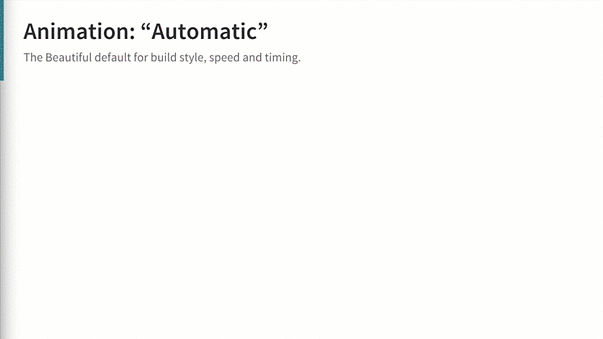
Our “Automatic” setting is your default for smooth, uniform transitions
Beyond our default Automatic animations, your greatest allies for buildable drama and delivering maximum “wow” moments are:
“Wait for Click” mode. Don’t want your audience reading ahead? Keep their attention focused and reveal your story points at your own pace by going into the Animation menu and clicking the mouse-shaped icon. This selects “Wait for Click” mode, which bring in each of your items only when you click to proceed. No more giving away your punchlines early!
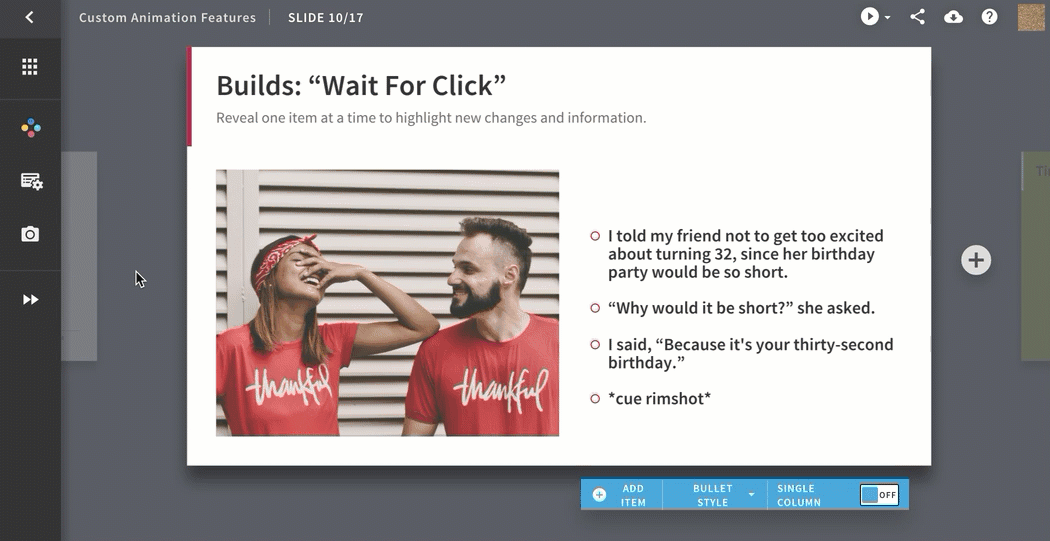
“Wait for Click” lets you click to reveal items at your pace
“Custom Timeline” mode. In this section of the Animation menu, you have the power to adjust each aspect of your animation:
- Pick and choose the order of your items and their appearance style. You can add a Wait for Click build between any item -- or you create choose Delay by pressing the timer icon to have the items appear in your preferred number of seconds.
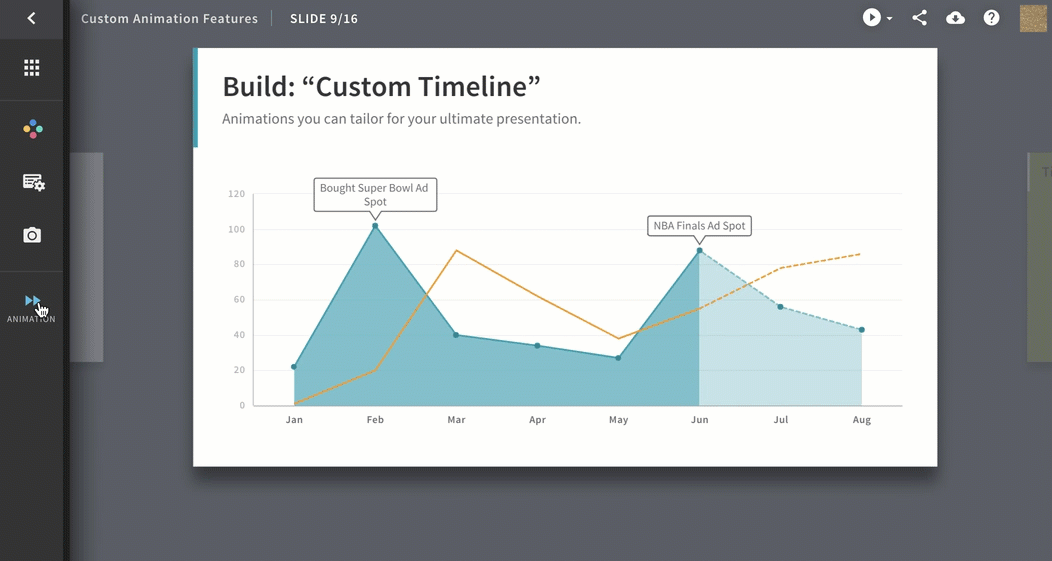
Include a “Wait for Click,” a “Delay,” or both!
- Adjust the speed of your items’ builds by selecting Slow, Normal (our default), or Fast!
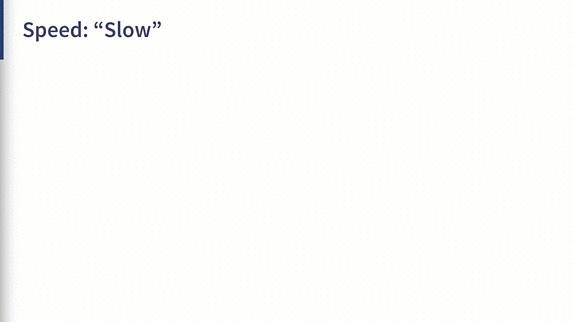
Sequential timing with “Slow” speed
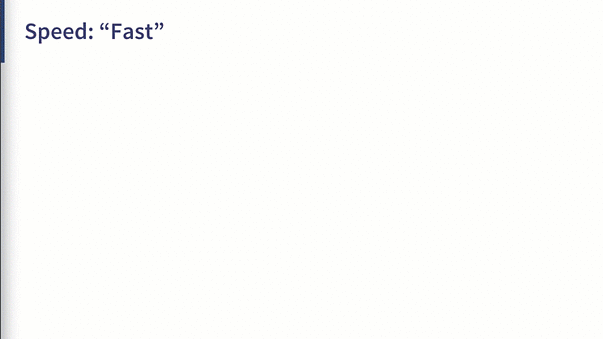
Sequential timing with “Fast” speed
We also have options for those who like to keep it simple…
“No Build” mode. Maybe drama isn’t your thing. It’s cool, we get it! We also have the option for your items to appear all at once, build-free!
- Pressing the X-shaped No Build button in the Build bar gets rid of any animations on your slide. Each item will quickly appear at once.
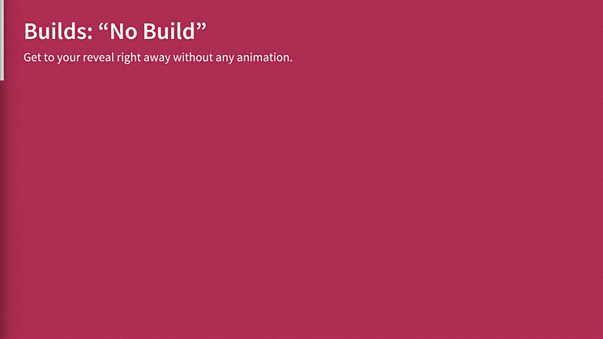
Along with the new animation controls, we’re adding another new feature that should be music to your ears...
PUMP UP THE VOLUME - WITH AUDIO!
That’s right! Whether you want your voice (or your cousin’s mixtape) to be played alongside visuals, you can now add audio tracks to your presentations! Start by clicking on the Animation icon in the left side menu. When you see the Audio Track section, you can:
- Add an audio track to a slide. Click Add Audio Track and select an audio file. It will automatically begin importing! You can hit the Present icon to full screen your presentation and hear the music!
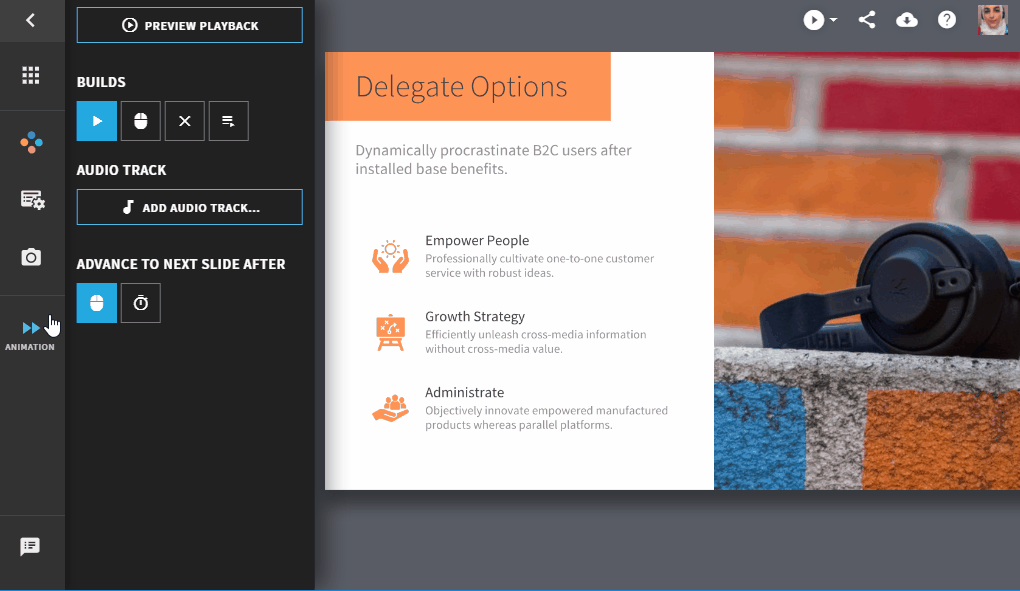
- Remove an audio track from a slide. If you decide to remove or change a slide’s track, click the X button to the right in the Audio Track section in order to remove the file from that particular slide.
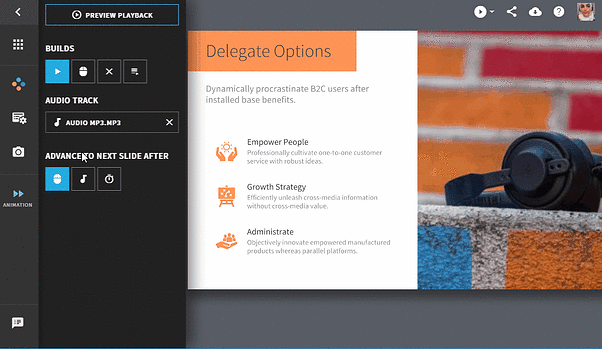
KEEP IT MOVING WITH AUTO-ADVANCE
Beautiful.AI presentations aren’t just for the conference room. The beauty of online presentations is that you can send a link to your colleagues, embed them in your website or blog, and even post them on your favorite social media! But for these cases, you might want your presentation to auto-advance through it’s slides without the viewer needing to click each one.
You can now set a timer delay for each slide or, if you’ve added an audio track to the slide, wait for the audio to finish before automatically advancing to the next slide. So, let the good times (and your presentations) roll!
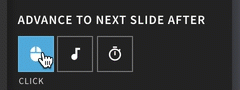
Automatically keep your presentations moving with a tap, tune, or timer
YOU’VE GOT THE POWER!
It’s official! You can now say it loud and proud with audio, keep it moving with auto-advance, or have your own big reveal moment with custom animation controls. We’ve put carefully detailed explanations for each new element into our FAQs - so check those out for more how-to instructions and pro-tips! As always, if you need any extra technical support, shoot an email over to support@beautiful.ai!
We love getting these new features into your hands, so now it’s your turn: get loud, get animated, and keep making beautiful work!





