
Data visualization is important because it breaks down complex data and extracts meaningful insights in a more digestible way. Displaying the data in a more engaging way helps audiences make sense of the information with a higher chance of retention. Whether you’re a data analyst using data visualization tools to build dashboards or a beginner wanting to add some quantitative backing to your next presentation, visuals are essential when it comes to effective decision making. But with all the types of visualizations out there, how can you tell which is best for your specific content and audience?
Consider this your comprehensive guide to effective data visualization. We’re breaking down popular charts and graphs and explaining the differences between each so that you can choose the right chart or graph for your story.
Charts vs. graphs
We know that numbers don’t lie and are a strong way to back up your story, but that doesn’t always mean they’re easy to understand. By packaging up complex numeric values and metrics in visually appealing graphics you’re telling your audience exactly what they need to know without having to rack their brain to comprehend it. Graphs and charts are important in your presentation because they take your supporting statistics, and story, and make them more relatable.
Charts present data or complex information through tables, infographics, and diagrams, while graphs show a connection between two or more sets of data.
Histograms
A histogram is a visual representation of the distribution of data. The graph itself consists of a set of rectangles— each rectangle represents a range of values (called a "bin"), while the height corresponds to the numbers of the data that fall within that range.
Histograms are oftentimes used to visualize the frequency distribution of continuous data. Things such as measurements of height, weight, or time can all be organized in the graph. They can also be used to display the distribution of discrete data, like the number of shoes sold in a shoe department during any given period of time.
Histograms are a useful tool for data analysis, as they allow you to quickly see the shape of the data distribution, the location of the central tendency (the mean or median), and the full spread of the data. They’re a great chart that can also reveal any changes in the data, making it easier to digest.
Heatmaps
Heatmaps use color intensity to represent data values, making it easy to spot patterns, concentrations, and anomalies at a glance. Unlike scatter plots or histograms that rely on shapes or bars, heatmaps translate numbers into gradients. Warmer colors might indicate higher values while cooler tones represent lower ones. This makes them especially effective for visualizing complex data sets where the focus is on distribution or density, such as website click activity, customer engagement, or geographic trends.
One of the biggest advantages of heatmaps is their ability to simplify dense information into an intuitive visual. Instead of sifting through rows of numbers, viewers can quickly identify hotspots, gaps, or clusters that matter most. However, effective use requires careful choice of color scales to avoid misleading interpretation. Too many shades can overwhelm, while poorly chosen palettes may obscure the insights.
Choropleth Maps
Similar to heatmaps, choropleth maps use varying shades or colors to represent data values across geographic regions, such as states, counties, or countries. By applying gradients to boundaries on a map, these visuals make it easy to see how a metric – like population density, election results, or sales performance – varies by location. They’re especially powerful when the story you’re telling depends on showing regional differences or highlighting geographic trends.
The strength of choropleth maps lies in their ability to combine spatial context with quantitative data, offering insights that might be hidden in a table or chart. However, they work best with normalized data (like percentages or per-capita figures) rather than raw totals, since differences in region size can otherwise skew interpretation. Choosing an appropriate color scale is also essential: subtle gradients can highlight nuance, while bolder contrasts can emphasize outliers or hotspots..
Bar graphs
Need to add a little visual interest to your business presentation? A bar graph slide can display your data easily and effectively. Whether you use a vertical bar graph or horizontal bar graph, a bar graph gives you options to help simplify and present complex data, ensuring you get your point across.
Use it to track long-term changes.
Vertical bar graphs are great for comparing different groups that change over a long period of time. Small or short-term changes may not be as obvious in bar graph form.
Don’t be afraid to play with design.
You can use one bar graph template slide to display a lot of information, as long as you differentiate between data sets. Use colors, spacing, and labels to make the differences obvious.
Use a horizontal graph when necessary.
If your data labels are long, a horizontal bar graph may be easier to read and organize than a vertical bar graph.
Don’t use a horizontal graph to track time.
A vertical bar graph makes more sense when graphing data over time, since the x-axis is usually read from left to right.
Histograms vs. bar graphs
While a histogram is similar to a bar graph, it groups numbers into ranges and displays data in a different way.
Bar graphs are used to represent categorical data, where each bar represents a different category with a height or length proportional to the associated value. The categories of a bar graph don’t overlap, and the bars are usually separated by a gap to differentiate from one another. Bar graphs are ideal when you need to compare the data of different categories.
On the other hand, histograms divide data into a set of intervals or "bins". The bars of a histogram are typically adjacent to each other, with no gaps, as the bins are continuous and can overlap. Histograms are used to visualize the shape, center, and spread of a distribution of numerical data.
Line Charts
Line charts, sometimes called line graphs, are one of the most common and intuitive ways to display trends over time. By connecting data points with continuous lines, they allow viewers to quickly spot upward or downward movement, seasonal patterns, and long-term shifts. Whether you’re tracking revenue growth month by month or visualizing changes in temperature over decades, line charts highlight how values evolve in sequence.
The real strength of line charts lies in their clarity, making comparisons between multiple series simple by overlaying lines on the same axis. That said, too many lines can lead to clutter, so it’s important to limit the number of data sets and choose distinct colors or styles for each. Line charts are best suited for continuous data, where each point has a logical connection to the one before and after.
Pie charts
A pie chart is a type of chart (hence the name ‘pie’) that’s used to show or compare different segments — or ‘slices’ — of data. Each slice represents a proportion that relates to the whole. When added up, each slice should equal the total.
Pie charts are best used for showcasing part-to-whole relationships. In other words, if you have different parts or percentages of a whole, using a pie chart is likely the way to go. Just make sure the total sum equals 100%, or the chart won’t make a lot of sense or convey the message you want it to. Essentially, any type of content or data that can be broken down into comparative categories is suitable to use. Revenue, demographics, market shares, survey results — these are just a few examples of the type of content to use in a pie chart. However, you don’t want to display more than six categories of data or the pie chart can be difficult to read and compare the relative size of slices.
Donut Charts
A donut chart is almost identical to a pie chart, but the center is cut out (hence the name ‘donut’). Donut charts are also used to show proportions of categories that make up the whole, but the center can also be used to display data.
Like pie charts, donut charts can be used to display different data points that total 100%. These are also best used to compare a handful of categories at-a-glance and how they relate to the whole. The same type of content you’d use for a pie chart can also work for a donut chart. However, with donut charts, you have room for fewer categories than pie charts — anywhere from 2 to 5. That’s because you want your audience to be able to quickly tell the difference between arc lengths, which can help tell a more compelling story and get your point across more efficiently.
Pie charts vs. donut charts
You may notice that a donut chart and a pie chart look almost identical. While a donut chart is essentially the same as a pie chart in function, with its center cut out, the “slices” in a donut chart are sometimes more clearly defined than in a pie chart.
When deciding between a pie chart or a donut chart for your presentation, make sure the data you’re using is for comparison analysis only. Pie and donut charts are usually limited to just that — comparing the differences between categories. The easiest way to decide which one to use?
The number of categories you’re comparing. If you have more than 4 or 5 categories, go with a pie chart. If you have between 2 and 4 categories, go with a donut chart. Another way to choose? If you have an extra data point to convey (e.g. all of your categories equal an increase in total revenue), use a donut chart so you can take advantage of the space in the middle.
Scatter plots
Scatter plots are an effective way to show the relationship between two variables by plotting individual data points along the X and Y axes. Instead of focusing on frequency, like a histogram, scatter plots highlight patterns, correlations, and outliers in your data. They’re especially useful when you want to test whether one variable influences another. For example, comparing study hours to test scores, or advertising spend to revenue growth.
The strength of scatter plots lies in their ability to reveal trends that aren’t immediately obvious in other chart types. Adding a trend line can make these relationships even clearer, showing whether the data points suggest a positive, negative, or no correlation. Keep in mind that scatter plots work best with large data sets; with too few points, the story they tell may not be reliable. For clarity, avoid overcrowding by limiting the number of categories represented and use color or shape sparingly to highlight key distinctions.
Comparison charts
As its name implies, a comparison chart or comparison graph draws a comparison between two or more items across different parameters. You might use a comparison chart to look at similarities and differences between items, weigh multiple products or services in order to choose one, or present a lot of data in an easy-to-read format.
For a visually interesting twist on a plain bar chart, add a data comparison slide to your presentation. Our data comparison template is similar to a bar graph, using bars of varying lengths to display measured data. The data comparison template, however, displays percentages instead of exact numbers. One of the best things about using Beautiful.ai’s data comparison slide? You can customize it for your presentation. Create a horizontal or vertical slide, remove or add grid lines, play with its design, and more.
Gantt charts
A Gantt chart, named after its early 20th century inventor Henry Gantt, is a birds-eye view of a project. It visually organizes tasks displayed over time. Gantt charts are incredibly useful tools that work for projects and groups of all sizes.
It’s a type of bar chart that you would use to show the start and finish dates of several elements of a project such as what the project tasks are, who is working on each task, how long each task will take, and how tasks group together, overlap, and link with each other. The left side of a Gantt chart lists each task in a project by name. Running along the top of the chart from left to right is a timeline. Depending on the demands and details of your project, the timeline may be broken down by quarter, month, week, or even day.
Project management can be complex, so it’s important to keep your chart simple by using a color scheme with cool colors like blues or greens. You can color code items thematically or by department or person, or even highlight a single task with a contrasting color to call attention to it. You can also choose to highlight important tasks using icons or use images for other annotations. This will make your chart easier to read and more visually appealing.
Additional tips for creating an effective Gantt chart slide.
Use different colors
How many colors you use and how you assign them is up to you. You might choose one color to represent a specific team or department so that you can see who is responsible for which tasks on your chart, for example.
Set milestones
Don’t forget to set milestones where they make sense: deadlines required by clients or customers, when a new department takes over the next phase of the project, or when a long list of tasks is completed.
Label your tasks
When used with a deliberate color scheme, labeling your tasks with its project owner will prevent confusion and make roles clear to everyone.
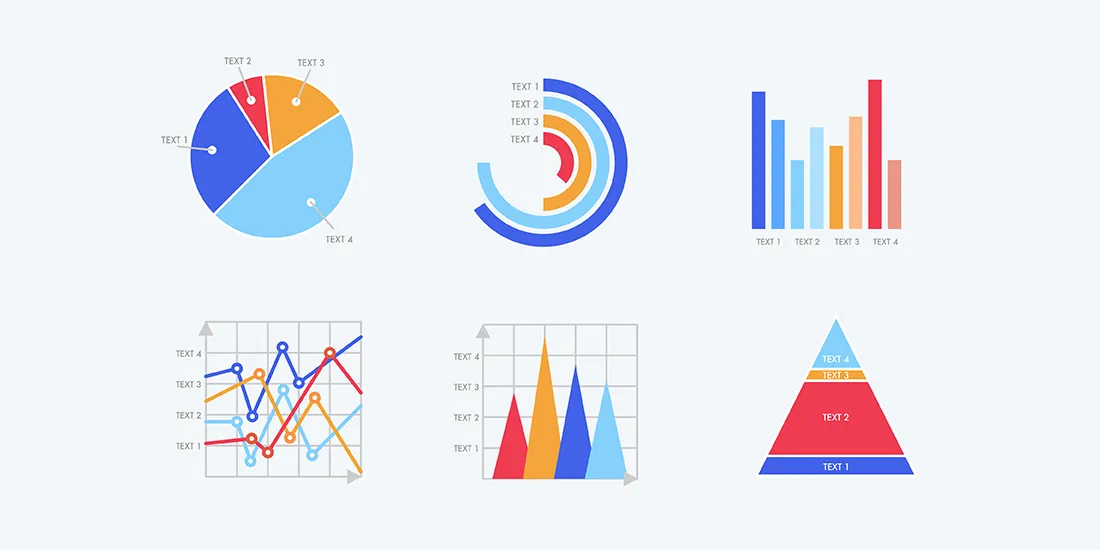





.gif)
